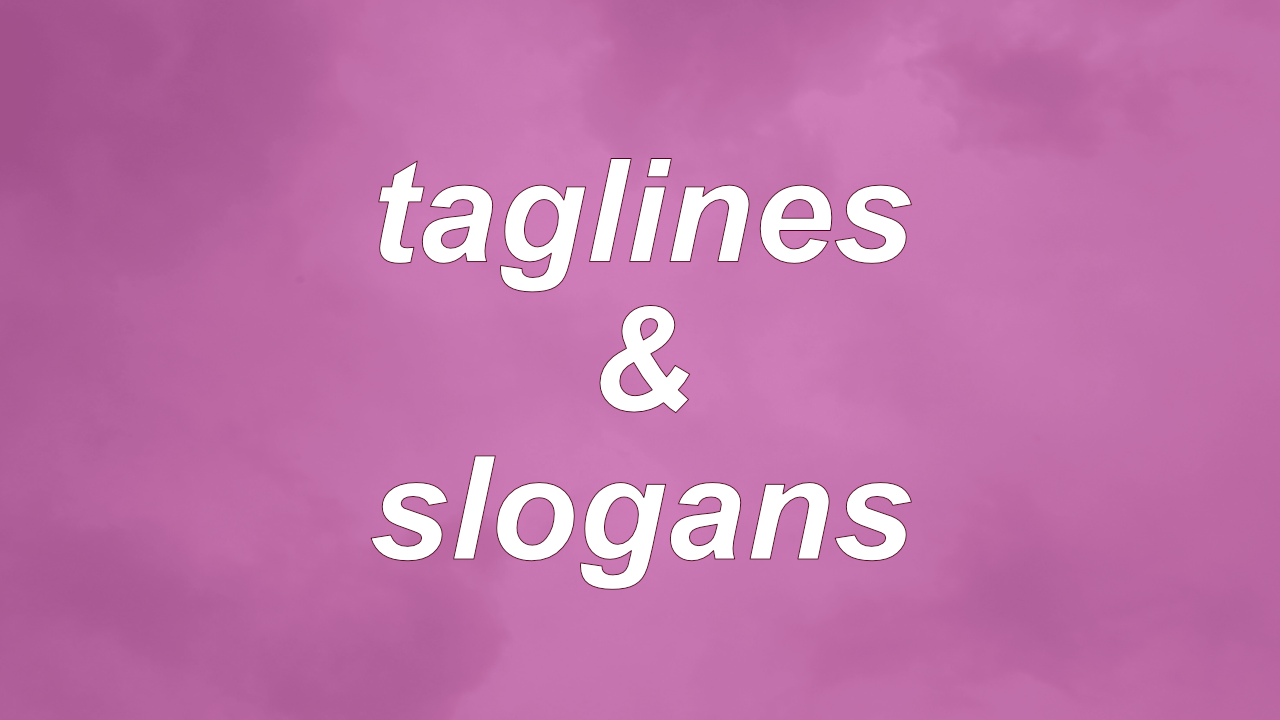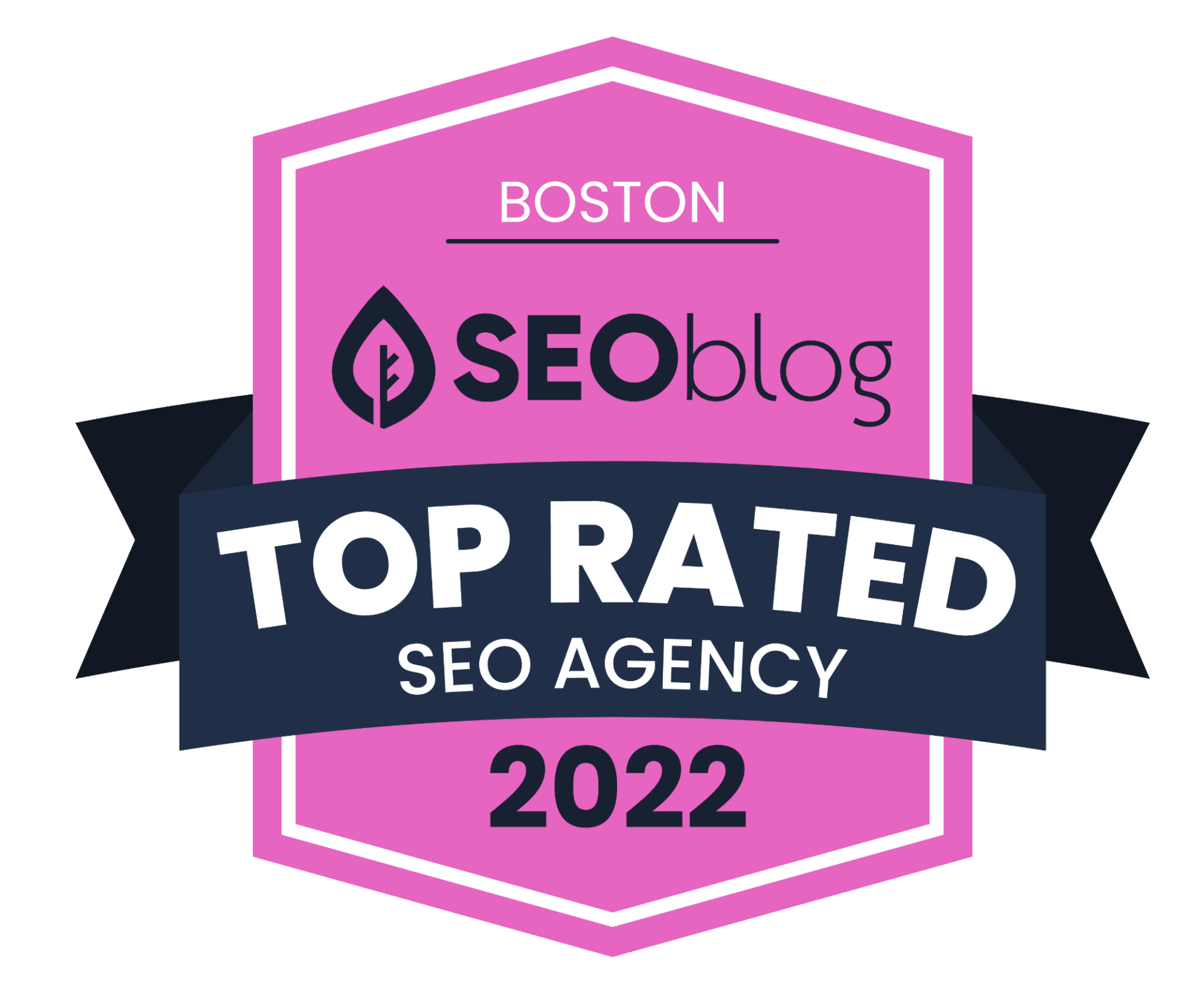What business owners need to know about logos
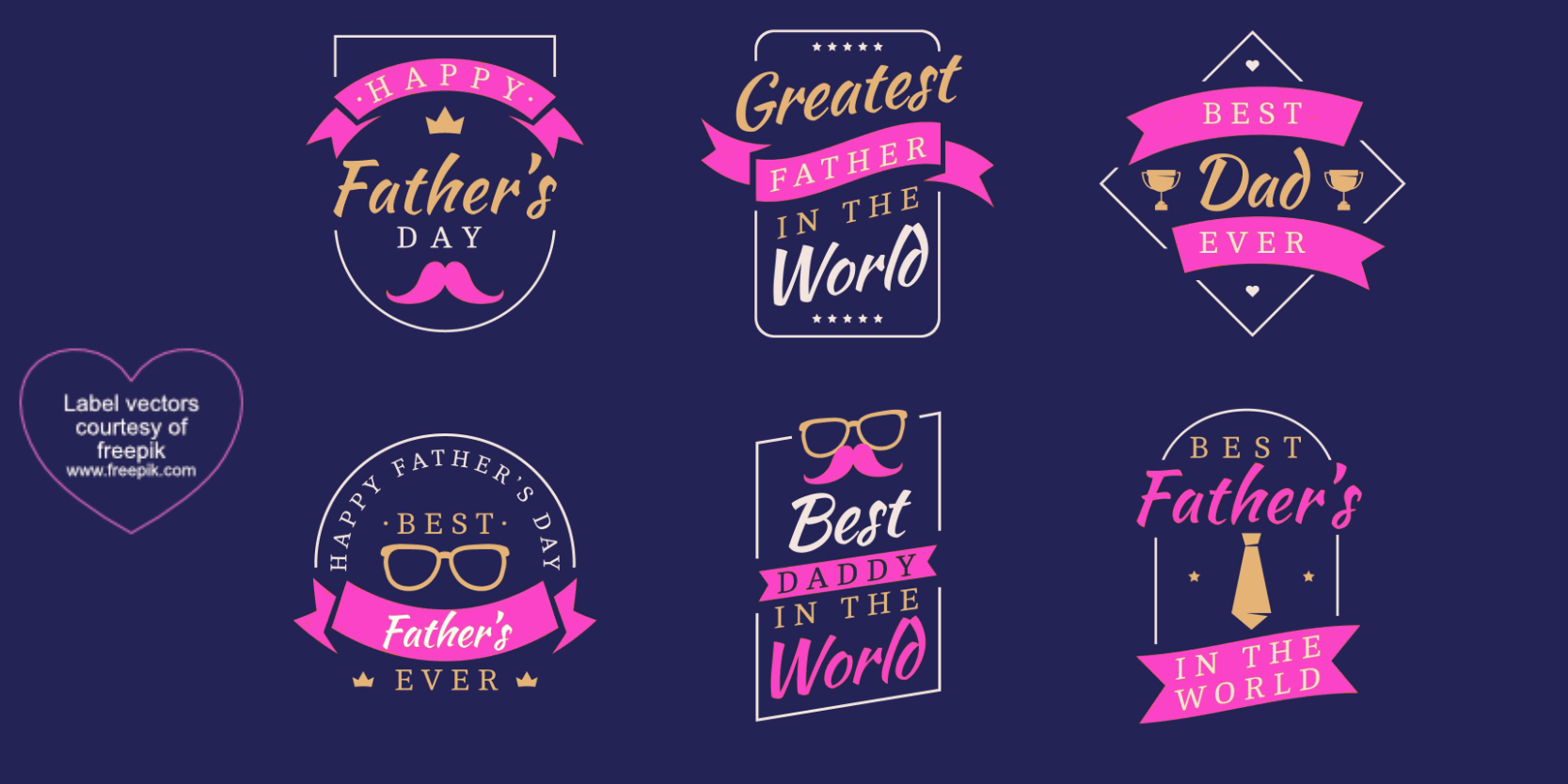
Vector files are king!
One of the issues I come across almost weekly is that a business owner cannot provide me an EPS, SVG, or AI file (aka "vector" files) of their logo. They can only send me a JPG or PNG ("raster" files). The reason that vector files are important is that they allow your logo to be enlarged…infinitely…without loss of resolution and are on transparent backgrounds. Vector images are composed by mathematics. Raster files, on the other hand, are composed of dots, also known as "pixels." You've probably heard someone say, "that picture is very pixelated," meaning that the image is very blurry.
Cliff Notes of Resolution
Most designers talk about resolution (clarity) of an image using a dots-per-inch (dpi) or pixels-per-inch (ppi) measurement. DPI is used to talk about the resolution related to printed media (e.g., brochures) and PPI is used with digital media (websites, television). However, DPI is often used to refer to digital media as well. "PPI" never really caught on.
Image blurriness happens when raster files are enlarged. This is because the dot/pixel itself is enlarged to cover the same area. For example, if you have a 72 dpi (dots per inch) resolution file, it means that you have 72 dots in a square-inch of space. When the 72 dpi raster file is enlarged (stretched) to 2 inches, you now have 72 dots covering 2 inches of space, resulting in a resolution of 36 dpi (72 divided by 2). The lower the dpi, the lower the resolution, resulting in blurriness. OTOH, if you compress (shrink) a one-inch, 72-dpi image to half-an-inch, you increase the image's resolution because you're putting more dots into a smaller area (72 divided by 0.5 inches = 144 dpi). So, the higher the dpi, the higher the resolution of the image.
Vector files are enlarged through mathematics and will therefore retain their resolution no matter how large you stretch the file. This is why vector files are king!
You need more than a PNG or JPG from your graphics designer
Therefore, if you're a business owner and you had a logo professionally designed, it is not enough that your graphic designer sent you a PNG or a JPG file. You need to make sure that they also send you an SVG, EPS, or PDF file. You should also ask for the original source file. Hopefully, the source file was created in Adobe Illustrator. Why SVG, EPS, and PDF files are important are explained in the "Takeaway" column in the table below.
You also need a logo that looks good on a dark background
In addition, you should have your designer create a version of your logo for use on dark backgrounds. Website footers are usually dark to "ground" the website. So, if you plan on having a terrific-looking website footer, you need a logo that looks good on a dark background. And if you foresee yourself putting your logo on merchandise, you don't want to limit yourself to putting your logo only on white items. Don't we all love black t-shirts more than white ones?
The table below gives you a breakdown of different logo formats and their pros and cons. I hope this demystifies logo image formats for you!
Logo File Formats - Cliff Notes version
| Item | File Extension | Output from | Image Type | Takeaway | Pros | Cons |
|---|---|---|---|---|---|---|
| #1 | .ai (source file) | Adobe Illustrator | vector | Your logo will be a vector file if it was created directly in Adobe Illustrator. Having the .ai source file will allow other designers to update or export the file formats in the sizes needed for specific projects, like creating a giant outdoor sign for your business. You cannot cost-effectively produce a giant, high-resolution sign using a JPG or PNG logo. | Other graphic professionals can easily manipulate an .ai source file and will be able to easily export your logo in the high-resolution file formats needed for any given project. Remember that "easy" equates to lower costs when it comes to graphic design. | You need specialized software (Adobe Illustrator) to view or edit the logo. Even though you, yourself, cannot view or edit an .ai file, it's good idea to get it from your designer. That said, if your designer provides an SVG or PDF file instead, that is usually sufficient. |
| #2 | .psd (source file) | Adobe Photoshop | raster | PSD files are always raster files, even if the images inserted into Photoshop were orginally vector files. There are very few instances when you would want a logo designed in Photoshop. | Photoshop is great for image editing. | Photoshop is not ideal for creating scalable logos. |
| #3 | .eps (output file) | Adobe Illustrator | vector | If Item #1 above is true and your logo is exported from Illustrator, then the resulting EPS file will be a vector file. However, EPS files are now considered "old school." Ask your graphic designer to export a PDF file instead. | Image retains resolution no matter how big or how small. | EPS files are being phased. If you have this format now, that's ok, but, in the future, ask for a PDF export instead. EPS files can only be viewed in Illustrator or Photoshop. When placed into media, it looks like gobbledy-gook. You must then export the media into PDF in order to view the logo yourself. A PITA, if you ask me. |
| #4 | .eps (output file) | Adobe Photoshop | raster | EPS files exported from Photoshop are never vector files, even if the images inserted into Photoshop are vector files to begin with. So beware! To maximize the versatility of your logo, ask (or require!) your graphic designer to create your logo directly in Adobe Illustrator. | "Noise" overlays are great exported from Photoshop. | If you don't know what a noise overlay is, then you don't need an EPS file exported from Photshop :) |
| #5 | .pdf (output file) | Adobe Illustrator | vector | If Item #1 is true and your logo is exported from Illustrator, then the resulting PDF will be a vector file. Ideally, you should have a CMYK and an RGB PDF version of your logo. Printed media require CMYK files and digital media need RGB files. | Image retains resolution no matter how big or how small. | Easily lost amongst your other PDF files. You cannot recreate this PDF file if you do not have the original Illustrator file, so BE VERY CAREFUL with this PDF. Treat it like gold! |
| #6 | .svg (output file) | Adobe Illustrator | vector | If Item #1 is true and your logo is exported directly from Illustrator, then the resulting SVG will be a vector file. | Image retains resolution no matter how big or how small. | Certain image systems don't accept this format. That said, all websites accept this format. This is the preferred format for website logos. |
| #7 | .jpg (output file) | Adobe Illustrator or Photoshop | raster | JPG files exported from any software will always be a raster file and will never have a transparent background. A JPG logo with a white background means that your logo will be on a white background even when you place the logo over a colored background. | High resolution without loss of color integrity. | Logos cannot have a transparent background. |
| #8 | .png (output file) | Adobe Illustrator or Photoshop | raster | PNG files exported from any software will always be a raster file and CAN have a transparent background. Your PNG logo can be transparent if your graphic designer exports the logo with a transparent background. | Transparent backgrounds | Some loss of color integrity when exported from its source. However, this loss is not usually noticeable to the naked eye. |
| #9 | .gif (output file) | Adobe Illustrator or Photoshop | raster | GIF files exported from any software will always be a raster file but CAN have a transparent background. That said, your logo should never be a GIF file unless you are animating it. | Simple animations. | This format is not meant for logos due to resolution and color limitations. |
If you have any questions about the content in this article, don't hesitate to contact me at info@bizzistance.com! If you found this article helpful, you may find other articles in my Small Business Tips Series helpful. Check out the Series here!
News, Events & Blog Articles